
BA00424G/00/EN/17.18 71424923
Valid as of software version:
02.02.00
Products Solutions Services
Operating Instructions
Tankvision Tank Scanner NXA820, Data Concentrator NXA821, Host Link NXA822
Operator Manual

Tankvision
Order code:
Ext. ord. cd.:
Ser. no.:
www.endress.com/deviceviewer
Endress+Hauser Operations App
XXXXXXXXXXXX
XXXXX-XXXXXX
XXX.XXXX.XX
Serial number
1.
3.
2.
Make sure the document is stored in a safe place such that it is always available when working on or with the device. To avoid danger to individuals or the facility, read the "Basic safety instructions" section carefully, as well as all other safety instructions in the document that are specific to working procedures. The manufacturer reserves the right to modify technical data without prior notice. Your Endress+Hauser distributor will supply you with current information and updates to these Instructions.
A0023555
2 Endress+Hauser

Tankvision
Table of Contents
1 Document information . . . . . . . . . . . . . . 4
1.1 Document function . . . . . . . . . . . . . . . . . . . . . . . . . . 4
1.2 Symbols . . . . . . . . . . . . . . . . . . . . . . . . . . . . . . . . . . . 4
1.3 Documentation . . . . . . . . . . . . . . . . . . . . . . . . . . . . . 6
1.4 Registered trademarks . . . . . . . . . . . . . . . . . . . . . . . 6
2 Basic safety instructions . . . . . . . . . . . . . 7
2.1 Requirements for the personnel . . . . . . . . . . . . . . . 7
2.2 Designated use . . . . . . . . . . . . . . . . . . . . . . . . . . . . . 7
2.3 Workplace safety . . . . . . . . . . . . . . . . . . . . . . . . . . . 8
2.4 Operational safety . . . . . . . . . . . . . . . . . . . . . . . . . . . 8
2.5 Product safety . . . . . . . . . . . . . . . . . . . . . . . . . . . . . . 8
2.6 IT security . . . . . . . . . . . . . . . . . . . . . . . . . . . . . . . . . . 8
3 Recommendation PC configuration. . . . 9
4 User interface . . . . . . . . . . . . . . . . . . . . .10
5 User access rights. . . . . . . . . . . . . . . . . . 13
6 Operations. . . . . . . . . . . . . . . . . . . . . . . . 15
6.1 How to log on? . . . . . . . . . . . . . . . . . . . . . . . . . . . . 15
6.2 How to view tank details . . . . . . . . . . . . . . . . . . . 17
6.3 How to view Temperature Profiles . . . . . . . . . . . 25
6.4 How to view Density Profiles . . . . . . . . . . . . . . . . 26
6.5 How to view and enter Manual Data . . . . . . . . . 27
6.6 How to enter dipped data . . . . . . . . . . . . . . . . . . . 29
6.7 How to issue gauge commands . . . . . . . . . . . . . . 29
6.8 How to view a real time trend . . . . . . . . . . . . . . . 34
6.9 How to assign/change products at a tank . . . . . 37
6.10 How to do Product transfer . . . . . . . . . . . . . . . . . 38
6.11 How to view a Transfer report . . . . . . . . . . . . . . . 44
6.12 How to view and change Tank Status . . . . . . . . . 45
6.13 How to do tank calculations . . . . . . . . . . . . . . . . . 48
6.14 How to view products groups . . . . . . . . . . . . . . . 49
6.15 How to view customized groups . . . . . . . . . . . . . 52
6.16 How to view transfer groups . . . . . . . . . . . . . . . . 55
6.17 How to issue reports . . . . . . . . . . . . . . . . . . . . . . . 56
6.18 How to view and acknowledge alarms . . . . . . . . 63
6.19 How to select and view historical trends . . . . . . 70
6.20 How to check the sealing status . . . . . . . . . . . . . 72
7 Diagnostics and troubleshooting. . . . . 75
7.1 General troubleshooting . . . . . . . . . . . . . . . . . . . 75
7.2 Firmware history . . . . . . . . . . . . . . . . . . . . . . . . . . 75
8 Maintenance. . . . . . . . . . . . . . . . . . . . . . 76
9 Repair. . . . . . . . . . . . . . . . . . . . . . . . . . . . 76
Index. . . . . . . . . . . . . . . . . . . . . . . . . . . . . 77
Endress+Hauser 3

Document information Tankvision
DANGER
WARNING
CAUTION
NOTICE
1 Document information
1.1 Document function
This manual should support the operating personal working on a regular basis with the Tank Gauging System understanding the possible tasks they have to perform and should serve as encyclopedia for those tasks. Beside basic PC operating knowledge no special training is needed to perform the Tank Gauging System operations. Nevertheless it is recommended receiving a training on the system by Endress+Hauser.
1.2 Symbols
1.2.1 Safety symbols
Symbol Meaning
DANGER!
A0011189-EN
A0011190-EN
A0011191-EN
A0011192-EN
This symbol alerts you to a dangerous situation. Failure to avoid this situation will result in serious or fatal injury.
WARNING!
This symbol alerts you to a dangerous situation. Failure to avoid this situation can result in serious or fatal injury.
CAUTION!
This symbol alerts you to a dangerous situation. Failure to avoid this situation can result in minor or medium injury.
NOTICE!
This symbol contains information on procedures and other facts which do not result in personal injury.
4 Endress+Hauser

Tankvision Document information
)
*
1.
2.
3.
1.
2.
3.
-
.
1.2.2 Electrical symbols
Symbol Meaning
Direct current
A terminal to which DC voltage is applied or through which direct current flows.
A0011197
Alternating current
A terminal to which alternating voltage is applied or through which alternating current flows.
A0011198
Ground connection
A grounded terminal which, as far as the operator is concerned, is grounded via a grounding
A0011200
system.
Protective ground connection
A terminal which must be connected to ground prior to establishing any other connections.
A0011199
1.2.3 Symbols for certain types of information
Symbol Meaning
Tip
Indicates additional information.
A0011193
Reference to page
Refers to the corresponding page number.
A0011195
, , ... Series of steps.
Result of a sequence of actions.
A0018373
1.2.4 Symbols in graphics
Symbol Meaning
1, 2, 3 ... Item numbers
, , ... Series of steps
A, B, C ... Views
Hazardous area
Indicates a hazardous area.
A0011187
Indicates a non-hazardous location
Safe area (non-hazardous area)
A0011188
Endress+Hauser 5

Document information Tankvision
1.3 Documentation
1.3.1 Operating instructions
Document number Instrument Type of Document
BA00339G/00
BA00340G/00 Installation Instructions
BA00424G/00 System Description
BA00426G/00 Operator Manual
BA01137G/00 Tankvision NXA820 OPC Server User Manual
• Tank Scanner NXA820
• Data Concentrator NXA821
• Host Link NXA822
Description of Instrument Functions
1.4 Registered trademarks
Microsoft®, Windows® and Internet Explorer Registered trademarks of the Microsoft Corporation
®
Modbus
TM
Modbus is a registered trademark of Schneider Electric USA, Inc.
®
Java Registered trademark of Oracle® Corporation
Mozilla
®
Firefox
®
Registered trademark of the Mozilla Foundation
6 Endress+Hauser

Tankvision Basic safety instructions
2 Basic safety instructions
2.1 Requirements for the personnel
The personnel for installation, commissioning, diagnostics and maintenance must fulfill the following requirements:
• Trained, qualified specialists: must have a relevant qualification for this specific function and task
• Are authorized by the plant owner/operator
• Are familiar with federal/national regulations
• Before beginning work, the specialist staff must have read and understood the instructions in the Operating Instructions and supplementary documentation as well as in the certificates (depending on the application)
• Following instructions and basic conditions
The operating personnel must fulfill the following requirements:
• Being instructed and authorized according to the requirements of the task by the facility's owner operator
• Following the instructions in these Operating Instructions
2.2 Designated use
2.2.1 Application
Tankvision is a dedicated tank inventory management system. Components:
• Tankvision Tank Scanner NXA820 scans parameters from tank gauges and performs tank calculations
• Tankvision Data Concentrator NXA821 summarizes data from various Tank Scanners NXA820
• Tankvision Host Link NXA822 provides data to host systems (such as PLC or DCS) via Modbus
The above mentioned components are operated via a standard web browser. It does not require any proprietary software. Tankvision is based on a distributed architecture on a Local Area Network (LAN). Due to its modular structure it can be adjusted to any application. It is ideally suited for small tank farms with only a couple of tanks, but also for large refineries with hundreds of tanks.
Endress+Hauser 7

Basic safety instructions Tankvision
2.3 Workplace safety
For work on and with the device:
• Wear the required personal protective equipment according to federal/national regulations.
• Switch off the supply voltage before connecting the device.
2.4 Operational safety
Risk of injury!
• Operate the device in proper technical condition and fail-safe condition only.
• The operator is responsible for interference-free operation of the device.
Conversions to the device
Unauthorized modifications to the device are not permitted and can lead to unforeseeable dangers
• If, despite this, modifications are required, consult with Endress+Hauser.
Repair
To ensure continued operational safety and reliability,
• Carry out repairs on the device only if they are expressly permitted.
• Observe federal/national regulations pertaining to repair of an electrical device.
• Use original spare parts and accessories from Endress+Hauser only.
2.5 Product safety
The device is designed to meet state-of-the-art safety requirements, has been tested and left the factory in a condition in which it is safe to operate. The device complies with the applicable standards and regulations as listed in the EC declaration of conformity and thus complies with the statutory requirements of the EG directives. Endress+Hauser confirms the successful testing of the device by affixing to it the CE mark.
2.6 IT security
We only provide a warranty if the device is installed and used as described in the Operating Instructions. The device is equipped with security mechanisms to protect it against any inadvertent changes to the device settings.
IT security measures in line with operators' security standards and designed to provide additional protection for the device and device data transfer must be implemented by the operators themselves.
Endress+Hauser can be contacted to provide support in performing this task.
8 Endress+Hauser

Tankvision Recommendation PC configuration
3 Recommendation PC configuration
With all on the market available web browser entering the Tankvision web server is possible. Nevertheless the pages are optimized for Microsoft Internet Explorer (supported version IE9, IE10 and IE11– Compatibility Mode). The user interface pages are optimized for a screen resolution of 1280x1024 (or higher).
Endress+Hauser 9

User interface Tankvision
1
2
34
65
4 User interface
Tankvision provides an intuitive user interface allowing the user to quickly navigate through the system. The following sections illustrate various parts of the Tankvision user interface and their usage.
The Home Page
The_Homepage
Pos. Field Description
1 System Header Displays the Customer Logo or Graphic.
2 Navigation Tree Contains header bars corresponding to different functional objects or groups in
3 Main Header Displays the following information:
4 Metadata Header Displays the following information:
5 Main View Displays the screens that the user has selected to configure the settings and
the system. Refer to "Navigation Tree - detailed description" (→ ä 11) for details.
• The site name, tank name, Tankvision tag name or product name depending on what is displayed in the Main View below the header
• The system date and time
The main header is displayed with a background color depending on the access rights of the user logged into the system:
• Grey: the user does not have configuration rights and can only view data.
• Orange: the user has configuration rights and can view real time data.
• The user name and the user type
• The language options link
• The help link
• The logout option
view the operational information. Refer to "Main View Section- Colors in Edit Data" (→ ä 12) for details.
10 Endress+Hauser

Tankvision User interface
1
2
3
5
4
Pos. Field Description
6Alarm and Event
Panel
The Alarm and Event Panel displays the real time information about alarms and events. Refer to "Alarm and Event Panel Section- Description" (→ ä 12) for details.
Navigation Tree - Detailed Description
The Navigation Tree is shown on the left side of the screen. Typically, the Navigation Tree allows the user to navigate down to the tanks. The image of the expanded Navigation Tree is as follows:
Navigation_Tree _Detailed_EN
Pos. Field Description
1 Header The user can click on the text or the arrow of the Header to expand or collapse the
branch. The Header name shows a number, which is dynamically appended. The number states the following:
• Tanks: The number of tanks in the NXA820
• Products: The number of products defined in the system
• Customized Groups: The number of tank groups defined in the system
• Transfers: The number of product transfer stages (Waiting, In Progress, Finished, and Aborted) defined in the system
• Reports: The list of available system reports
• Users: The number of users defined in the system
• Historical Trend: Direct line to the historical Historical Data and Trend functionality
The text will appear in bold and black when the header is in the expanded form.
2 Collapsed Arrow This type of arrow is displayed when the Header is in the collapsed position. Click
3Collapse/Expand
Navigation Tree
4 Expanded Arrow This type of arrow is displayed when the Header is in the expanded position. Click
5 Node The user can click on the Node to view the operational information on the Main
on the collapsed arrow to expand the Header.
The user can click on this arrow to collapse or expand the Navigation Tree.
on the expanded arrow to collapse the Header.
View section. If a Node is selected, it will appear in red color. The number of tanks in the group is appended to the Node name.
Endress+Hauser 11

User interface Tankvision
Main View Section - Colors in the Edit Data Area
The system displays different colors in the Edit Data area, based on the access rights of the user:
1. If the user has access rights, then the edit data area has a light grey and light yellow background on alternate rows. The Submit button to save the settings is enabled.
NXA82x_Tank-Capacity-Table-Summary
2. If the user does not have access rights, then the edit data area has a light grey and dark grey background on alternate rows. The Submit button to save the settings is disabled.
NXA82x_Tank-Capacity-Table-Summary_Inactive
Alarm and Event Panel - Description
The Alarm and Event Panel displays the alarm and event information, which is dynamically generated by the system. 200 events are shown.
Events (Overview)
Tab Description
Alarm Displays details of the alarms generated by the system.
Events Displays details of the events generated by the system.
Open in new Window Opens the Alarm and Event Panel in a new window.
12 Endress+Hauser

Tankvision User access rights
5 User access rights
The Tankvision system has an inbuilt authentication mechanism to prevent unauthorized access. The system identifies the user by a unique logon name and password. The system records all the activities performed by each user and allows only a specific number of users from each user type to be logged in at the same time. This can be configured in system settings by an authorized entity. Each Tankvision unit has an option to confine user access rights data for local use within the unit or enable user access rights data for the central Tankvision unit thereby allowing the user to access all the units that are configured to the central Tankvision unit.
All in this manual described functionality is based on the default settings for the role of the "Operator". The operator is not allowed to perform any changes in the user access rights. In case the "Operator" is allowed to perform other operations than the ones specified with the default settings refer to the "Description of Instrument Functions" BA00339F/00/EN.
NXA82x_Manage-User-Group-Access -Rights
Field Description
Logon Required Select the check box to prompt the user to log on to access the Tankvision system.
Clear the check box to allow the user to access any feature of the Tankvision system without logging in to the system. This Field indicates whether the user needs to logon to the system to access the Tankvision functionality.
Column Description
Data Element This column displays a list of Data Elements, which are accessible only to specific
Operator An operator performs day-to-day operations at the tank farm and can view
Supervisor A supervisor configures and maintains the Tankvision system. He can view
Technician A technician is a service person from Endress+Hauser who performs the initial
user groups. To obtain access to these elements, the user with valid access rights (for example, supervisor/ technician) needs to allot access rights to the user group.
refreshed data and alarm notifications. Select the appropriate check box to allow the operator group to access the relevant Data Element.
refreshed data and alarm notifications. Select the appropriate check box to allow the supervisor group to access the relevant Data Element.
setup and configuration of the Tankvision system. Select the appropriate check box to allow the technician group to access a particular Data Element.
Data Elements Description
File Access Access to allow file upload or download e.g. Firmware or web page templates
Configuration Access Access to change configuration
Endress+Hauser 13

User access rights Tankvision
Data Elements Description
Change Tank Group Settings
Change Alarm Settings Allows to create, modify and delete alarm configurations
Allow Alarm Acknowledge Allows to acknowledge active alarms
Allow Tank Operations Allows to change tank status, product contents and enter manual data operations
Change Product Settings Allows to create, modify and delete products
Perform Product Transfer Allows to arm, start and stop product movements
Perform Gauge Commands Allows to issue, kill and schedule gauge commands
Change User Settings Allows to add, modify and delete users, and modify user access rights
View Trend and Change Trend’s parameters
Perform Archive Export Allows the export of the archive.
View KPI Dashboard Allows to view the KPI Dashboard.
Allows to add, modify and delete tank group settings for static and dynamic tank groups
Allows to configure real time and historical trend, and start or stop the real time and historical trends
14 Endress+Hauser

Tankvision Operations
1.
2.
3.
6Operations
6.1 How to log on?
The below described operations can be performed with the default user access rights for an operator ("User access rights", → ä 13).
The user interface is reached via standard web browsers whereas the recommended web browser is Microsoft Internet Explorer.
Open a browser window (depending on the PC configuration this point might be skipped as opening a browser window is configured to be in the auto start and can’t be closed without the necessary PC access rights.
Type in the IP address IP addresses are specific for every single Tankvision units in the system (example IP address 192.168.2.1). Depending on the browser configuration this point might be skipped as it is recommended to select the Tankvision IP address as home page which is automatically opened the browser starts up.
The user interface opens and is ready for operation. Per default Tankvision is delivered without a logon required. In this case the default user access rights are set to Operator. The following screens opens:
Endress+Hauser 15

Operations Tankvision
If Logon required is selected in the user access rights (done during commissioning by the supervisor) the following screen opens before the above:
NXA82x_Login-Screen
Field Description
User ID Enter the appropriate user login name .
The user login name is alphanumeric and case sensitive.
Password Enter the appropriate password.
The user password is alphanumeric and case sensitive. It consists of 3 to 8 characters.
User ID and the according Password are created during commissioning. Factory default:
•User ID: Oper
• Password: Oper
16 Endress+Hauser

Tankvision Operations
1.
6.2 How to view tank details
The below described operations can be performed with the default user access rights for an operator ("User access rights", → ä 13).
The General Details tab displays the most important tank data dynamically.
To view the General Details tab
On the Tank Details screen, click the Tank Details tab. Tankvision displays the screen as follows:
NXA82x_Tank_ General-Details-Tab
Column Description
Tank Overview This area displays the picture of the tank.
Alarm Set Points This area displays the corresponding Alarm Set Points for that particular tank.
Main Values This area displays the measured and calculated values of the product or tank parameters
in terms of temperature, pressure, density and water level along with their respective units of measurement, depending on the configuration made in Tank Details View Configuration (see BA00339G). The date and time at which the value of each parameter has changed is also displayed along with the measured value status:
•OK Ok Status
•INIT Field Scan started, value not yet received and processed
•MANUAL Value set to manual
• NODATA Calculation not configured, Field Scan is off
• INVALIDDATA Calculation is out of boundaries
• LASTVALIDVALUE Value is set on HOLD, need additional servo configuration
•FAIL Communication error on field protocol of device configuration
• NOT CALIBRATED Value is not calibrated
Endress+Hauser 17

Operations Tankvision
Column Description
Secondary Values This area displays the measured and calculated values of the product parameters in terms
of volume, tank capacity, reference density, floating roof adjustment, product and vapor mass along with their respective units of measurement and status. Which values are displayed, depends on the configuration made in Tank Details View Configuration (see BA00339G).
Tank & Product Configuration
This area displays the tank and product configuration data used for calculation.
18 Endress+Hauser

Tankvision Operations
6.2.1 Error and Status codes Modbus communication
Gauge Error NMS5
Error Code Description Definition Remarks
0 No error No error present
101 OVER TENSION Measured displacer weight exceeds the Over Tension
set value at GVH 162
102 UNDER TENSION Measured displacer weight reduced below the Under
106 Z PHASE NO INPUT (2nd) Unable to recognize Z phase pulse (1 complete rotation
107 ADC/SENSOR ERROR Signal from AD converter out of the range
111 LOCAL ERROR NMT Recognize device error at the Prothermo NMT 53x
112 Z PHASE NO INPUT (1st) Unable to recognize Z phase pulse (1 complete rotation
113 LOCAL ERROR NRF Recognized device error at the Promonitor NRF560 *3
114 SIFA ERROR Local HART master IC failure on the Proservo
115 WIRE CALIB. ERROR Excess auto wire calibration range (e.g. build up on the
120 DISPLACER CALIB. ERROR Excess auto weight calibration range (e.g. deposit and
121 LCD CHECK Recognized error between display panel 3 keys control
122 A PHASE NO INPUT Unable to recognize a phase pulse (20 pulse / 1
124 POWER FAILURE Supply voltage drop below allowable value
201 MEMORY ERROR Memory defect in W&M parameters
232 LOCAL ERROR DEVICE1 Recognized device error at connected HART device 1 *3
233 LOCAL ERROR DEVICE 2 Recognized device error at connected HART device 2 *3
240 DEVICE ERROR NRF Local HART communication error to the Promonitor
250 DEVICE ERROR NMT Local HART communication error to the Prothermo
130 DEVICE ERROR: DEVICE1 Local HART communication error to the HART device 1 *3
131 DEVICE ERROR: DEVICE2 Local HART communication error to the HART device 2 *3
132 ROM ERROR Failure in the EEPROM data
133 ECONOUCE CONTACT ON Status input activated via connected switch (e.g. Leak
Tension set value at GVH 163
of encoder) to CPU after retry
*2
(Average Temperature)
of encoder) to CPU
wire)
build up on the displacer)
input to CPU
rotation of encoder) to CPU
*3
NRF560
*2
NMT53x
detector, level alarm switch)
Remarks
*2 Error code available only when the Prothermo NMT53x or 3 wire RTD SPOT temperature bulb is connected. *3 Error code available only when the Promonitor NRF560 or HART device 1/2 is connected.
Endress+Hauser 19

Operations Tankvision
Gauge Status NMS5
Error Code Description Remarks
0 No definition
1 Displacer at reference position
2 Displacer hoisting up
3None
4Displacer stop
5 Level measurement, balanced
6 Up. I/F level, balanced *1
7 Mid. I/F level, balanced *1
8 Bottom meas. balanced *1
9 Upper Dens, finished *1
10 Middle Dens, finished *1
11 Bottom Dens, finished *1
12 Release over tension
13 Calibration activated
14 Seek level
15 Follow level
16 Seek Upper Density *1
17 Seek Middle Density *1
18 Seek Density Bottom *1
19 Seek Upper I/F level *1
20 Follow up. I/F level *1
21 Seek Mid. I/F level *1
22 Follow Mid. I/F level *1
23 Seek Bottom Level
24 Not initialised
25 Stopped at High Stop.
26 Stopped at Low Stop
27 Repeatability testing
28 Seeking water level *1
29 Water level, balanced *1
30 Follow water level *1
31 Over/Under Tension
Remarks
*1 Status available when the Proservo NMS53x is implemented with Interface and Density measurement functionality.
For NRF590 neither status codes nor error codes are available the Gauge Error/Gauge Status are set to 0 with the status INIT to show that the data are invalid.
20 Endress+Hauser

Tankvision Operations
6.2.2 Error and Status codes V1
Error codes NMS5
Error Code Description
0No Error
1Over Tension
2 Under Tension
3Encoder Error
4Hall Sensor Error
Status codes NMS5
Status Code Operation Status
01 Up
02 Stop
03 Bottom
04 Upper Density
05 Level
08 Upper Interface Level
09 Release Over Tension
10 Middle Density
11 Density Bottom
12 Middle Interface Level
13 Calibration Active
27 Repeatability Testing
28 Water Dipping
Endress+Hauser 21

Operations Tankvision
6.2.3 Status Codes WM550
With WM550 the status are transferred bit coded. In Tankvision this bit sequence is shown as decimal number which needs to be transferred into bits to be interpreted.
Gauge Error Bits Gauge Status Bits
0 Servo Check 0Gauge Servoing
1Seeking Level
2 Doing Profile
3Doing Dip 3 Stow received on port 2
4Finding BSW
5Following BSW
6Finding Datum
7Following Level
8Density Sensor
9Temp. Sensor
10 BSW Sensor
11 Datum Sensor
12 Conf. Warning
13 Liquid State 13 -
14 Liquid State Unknown
15 ISH Fitted
1Gauge Stowed
2 Stow received on port 1
4NOVRAM corrupted
5 Multielement therm. Fitted
6 Ref. Voltage is DN
7Calibration bit 0
8Calibration bit 1
9Calibration bit 2
10 -
11 -
12 -
14 -
15 -
1)
Gauge Error from NRF590 and NMS5
Tank Side Monitor NRF590 (Task 2, 3, 4, 5, 9, 11, 27, 28, 30, 31, 36, 37, 38)
Decimal Bit Coded Description
0 0000’0000’0000’0000 Level
1 0000’0000’0000’0001 Stop
Proservo NMS5 (Task 2, 3, 4, 5, 9, 11, 27, 28, 30, 31)
Decimal Bit Coded Description
0 0000’0000’0000’0000 Level
1 0000’0000’0000’0001 Stop
1) To translate the decimal number in the gauge staus/gauge error field into binary number you can use the following formular in Excel (change A1 to the field the decimal number is written): =RIGHT(SUMPRODUCT(INT(MOD(A1/2^(ROW(16:30)-1),2))*10^(ROW(1:15)-1))&TEXT(SUMPRODUCT(INT(MOD(A1/2^(ROW(1:15)-
1),2))*10^(ROW(1:15)-1)),REPT("0",15)),INT(LN(A1)/LN(2))+1)
22 Endress+Hauser

Tankvision Operations
Proservo NMS5 (Task 36, 37, 38)
Decimal Bit Coded Description
16386 0100’0000’0000’0010 Level unbalanced or seeking level
16388 0100’0000’0000’0100 Upper density or density seeking
16400 0100’0000’0001’0000 Upper interface level (unbalanced) or upper interface seeking
16416 0100’0000’0010’0000 Upper interface level (balanced) or upper interface following
16448 0100’0000’0100’0000 Bottom level, Bottom Density seeking or Bottom seeking
16512 0100’0000’1000’0000 Level or Level following
49154 1100’0000’0000’0010 Level unbalanced or seeking level, compatibility mode
49156 1100’0000’0000’0100 Upper density or density seeking, compatibility mode
49168 1100’0000’0001’0000 Upper interface level (unbalanced) or upper interface seeking,
compatibility mode
49184 1100’0000’0010’0000 Upper interface level (balanced) or upper interface following,
compatibility mode
49216 1100’0000’0100’0000 Bottom level, Bottom Density seeking or Bottom seeking,
49280 1100’0000’1000’0000 Level or Level following, compatibilty mode
compatibility mode
Endress+Hauser 23

Operations Tankvision
Gauge Error from NRF590 and NMS5
Status report (Task 1) NRF590
Decimal Bit Coded Description
0 0000’0000’0000’0000 No multi element temperature fitted
32 0000’0000’0010’0000 Multe element temperature fitted
Status report (Task 1) NMS5
Decimal Bit Coded Description
1 0000’0000’0000’0001 Gauge Servoing
5 0000’0000’0000’0101 Stow received on port 1
7 0000’0000’0000’0111 Stow received on port 1, Gauge Stowed
9 0000’0000’0000’1001 Stow received on port 2
11 0000’0000’0000’1011 Stow received on port 2, Gauge Stowed
21 0000’0000’0001’0101 NMS Error Code present (see below), Stow received on port 1
23 0000’0000’0001’0111 NMS Error Code present (see below), Stow received on port 1,
Gauge Stowed
25 0000’0000’0001’1001 NMS Error Code present (see below), Stow received on port 2
27 0000’0000’0001’1011 NMS Error Code present (see below), Stow received on port 2,
Gauge Stowed
33 0000’0000’0010’0001 NMT connected, Gauge Servoing
37 0000’0000’0010’0101 NMT connected, Stow received on port 1
39 0000’0000’0010’0111 NMT connected, Stow received on port 1, Gauge Stowed
41 0000’0000’0010’1001 NMT connected, Stow received on port 2
43 0000’0000’0010’1011 NMT connected, Stow received on port 2, Gauge Stowed
53 0000’0000’0011’0101 NMS Error Code present (see below), NMT connected, Stow
received on port 1
55 0000’0000’0011’0111 NMS Error Code present (see below), NMT connected, Stow
received on port 1, Gauge Stowed
57 0000’0000’0011’1001 NMS Error Code present (see below), NMT connected, Stow
59 0000’0000’0011’1011 NMS Error Code present (see below), NMT connected, Stow
received on port 2
received on port 2, Gauge Stowed
NMS Error Codes
Error Code Description
101 Over Tension
102 Under Tension
106 Z Phase no Input (2)
107 ADC Sensor Error
112 Z Phase no Input
115 Wire calibration error
120 Displacer calibration error
122 A Phase no input
24 Endress+Hauser
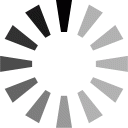